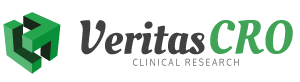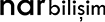FAQ
VeriFAST, Veritas Clinical Research Tic. Ltd. Sti. is a completely web based project management system developed specifically for collecting national data. It is an e-CRF software with a lot of administrative and statistical detail content that attaches great importance to the security of data as much as accurate data. In VeriFAST, pages and data types can be designed specifically for different patient groups.
It is possible to log in to the system from any computer or phone connected to the internet by logging into http://veritas.com.tr/ by clicking on the VeriFAST tab in the upper right.
Each study and site assigned to your account will appear on your Home Page as a separate section. For example, if there are two different studies but the same sites are assigned to both of your studies, the site name is found under each study title. Just click on the site below the study you want to input data.
In the information you see in the 'Add Patient' section, only the mandatory field is 'Name/Surname'. You can enter the full name of your patient or you can enter initials your patient's name and surname by leaving a space. In either type of writing, only the initials of the patient will appear on your data entry screen. Other personal information is not required, but it will not appear on your data entry screen, it is just for convenience when you want to go back and check which patient the data belongs to.
The patient's personal information can only be seen by users who can enter data on that patient. This information is not available in the database of the study.
The system checks and records the ID numbers. If the ID number is not correct, it does not allow registration.
Patient numbers are 12 digits. Composed with Study Code / Site Code / Patient Sequence No.
As each study code will be different, it is not possible to encounter the same patient number in a different study.
If you have not entered data to the patient you have created incorrectly, you can update it by entering the information of your new patient by clicking "Edit". This way, you will not lose the patient sequence number. However, if you have entered data for that patient, you can e-mail information about veritas@veritas.com.tr about which study, which site, and which patient why you want to be deleted, in a short time.
If you are not sure which information to write the data entry or you can select the option, you can get help from the detailed description written for that data by clicking on the image next to the data.
If required by the information in the patient's file, you can complete your data entry by selecting more than one option. If you are not sure, you can get information by clicking on the info image.
While entering data, it should not be empty. If there is no information to be entered in that data, the 'Not Applicable' box is checked and your data entry is completed. In this way, when you complete all your data entries, you can see that you have entered 100% data for that patient on your 'Patient List' page. Otherwise, missing data will be deemed to be entered when you pass blank.
You can upload documents in the format you want (Word, pdf, jpeg, excel, etc.). The document you add is only visible to users who can enter data on that patient.
You should scan the document you will upload to the system on your phone or computer, blinded with patient information. Patient name, ID no., etc. by closing your personal information with post-it, you can scan it to your computer or upload it after taking a photo with your phone. We do not recommend scribbling on the report, because later that report is in another hospital outside the system, etc. it should continue to be available.
The lock mark can only be applied by authorized users. If that data entry is thought to be completed, the data editing is closed by clicking on the lock image. You can use it if you are authorized for the lock feature, but please do not click on the lock image without being completely sure.
You need to go to the next page by clicking the save data / save all tab you enter on each page. Otherwise, your data will not be registered to the system, you must make the same data entries again.
All movements of users who can enter data to that patient can be seen by all users who can enter data to that patient.
VeriFAST is kept in a cloud virtual server that can connect to the Internet with a 50 megabit upload speed. It has a mirrored in a physically different place within the same network. Our Hardcopy archive and server rooms are password protected and can only be used by authorized personnel and monitored with a 24/7 camera. In addition, our company has an Information Security Certificate.